WAV TO WMA COMPRESSION
Welcome to the Audio Compressor Wizard dialog appears.
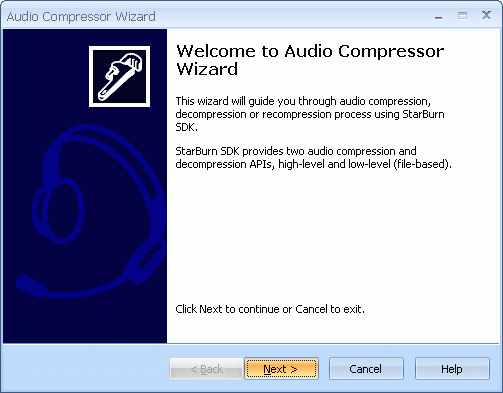
Press the Next button to continue.
Select the action from the list to perform with the audio file.
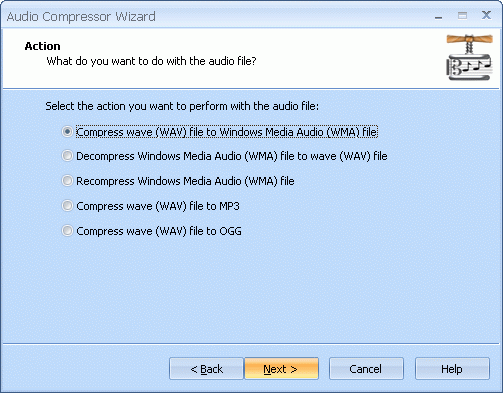
Press the Next button to continue.
Specify conversion mode. Available modes are: Simple or Complex.
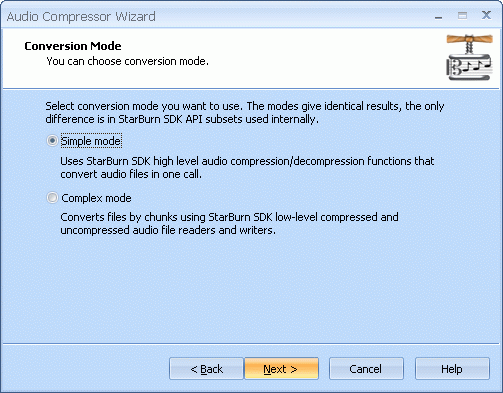
Press the Next button to continue.
Specify source and destination audio files.
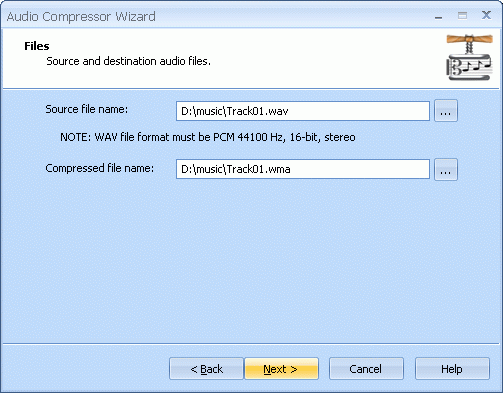
Press the Next button to continue.
Please review the options summary and make sure all of the options are correct ones (have been set by you on the previous pages). If you need to apply any changes press the Back button to toggle wrong settings.
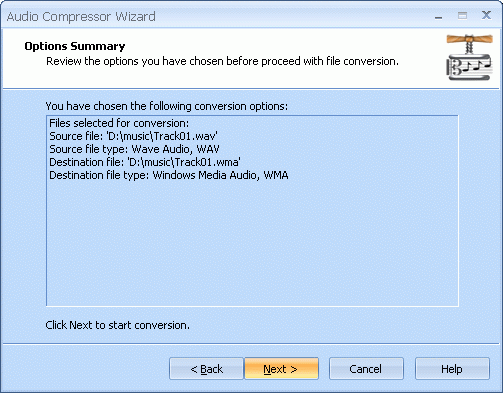
Press the Next button to begin file conversion.
Compressing is in the progress.
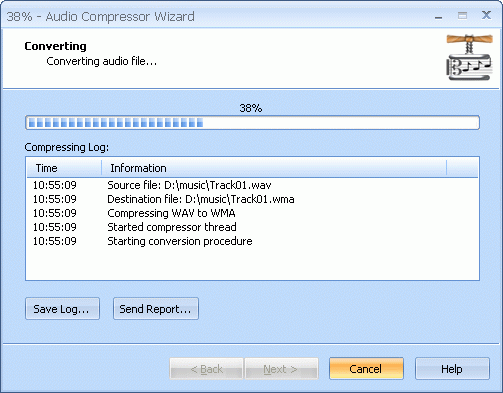
Press the Cancel button to cancel converting or just wait for the process completion.
When compressing is done optionally you can save the log by pressing Save Log button. This option is useful when any problems occurred and youÆd like to send failed operation log to the support.
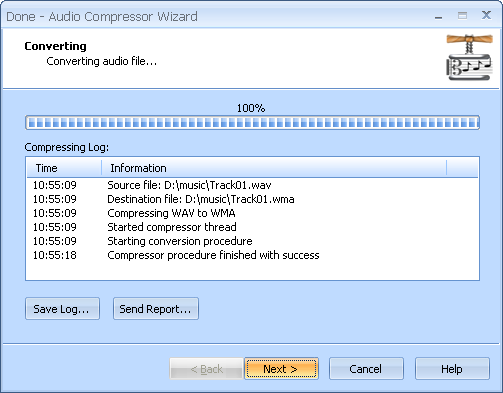
Press the Next button to continue.
Completing the Audio Compressor Wizard dialog appears.
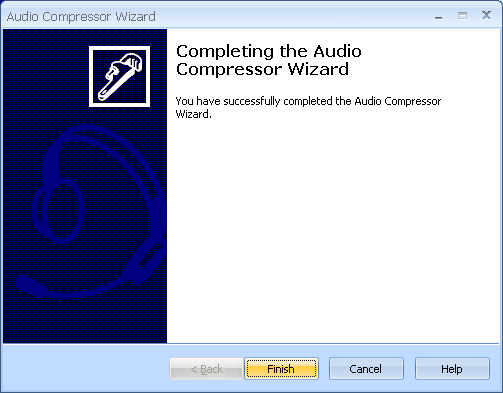
Press the Finish button to continue.
WMA TO WAV DECOMPRESSION
Select the action from the list to perform with the audio file.
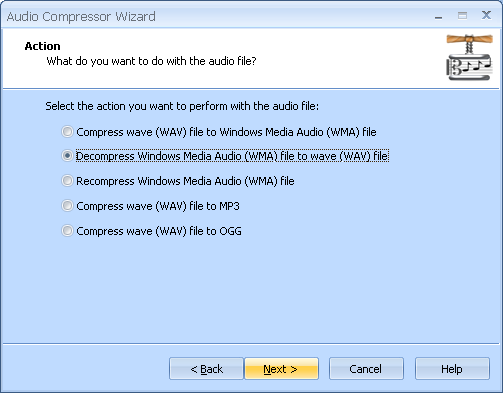
Press the Next button to continue.
Specify conversion mode. Available modes are: Simple or Complex.
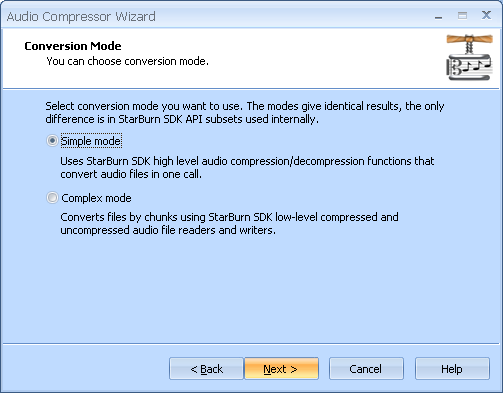
Press the Next button to continue.
Specify source and destination audio files.
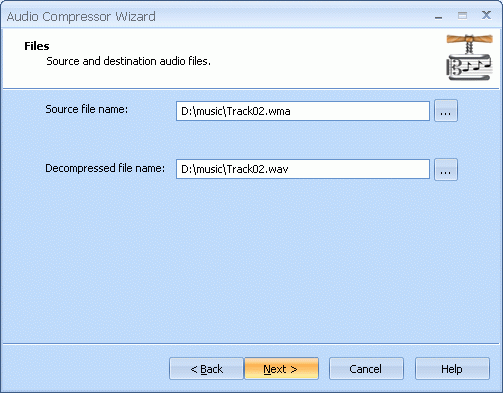
Press the Next button to continue.
Please review the options summary and make sure that all the options are correct ones (have been set by you on the previous pages). If you need to apply any changes press the Back button to toggle wrong settings.
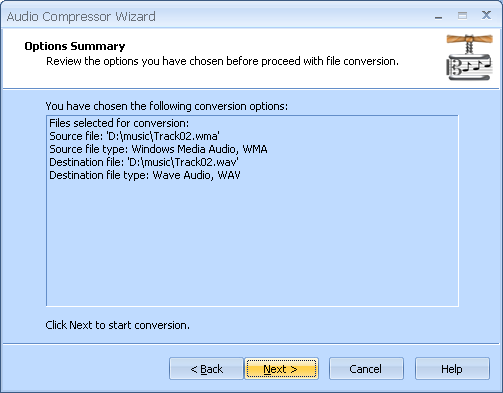
Press the Next button to begin file conversion.
WMA TO WMA RECOMPRESSION
Select the action from the list to perform with the audio file.
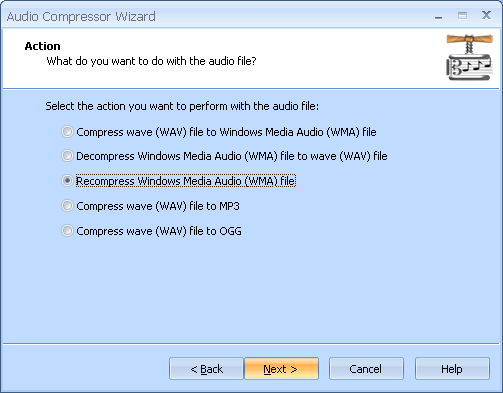
Press the Next button to continue.
Specify conversion mode. Available modes are: Simple or Complex.
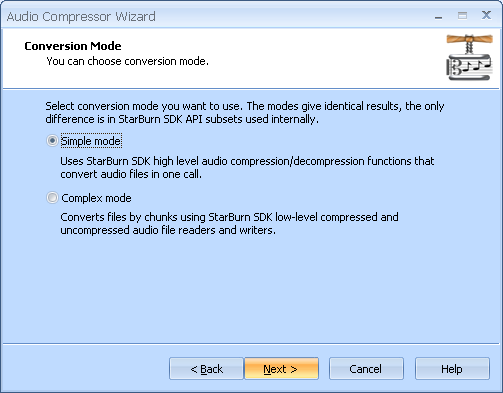
Press the Next button to continue.
Specify source and destination audio files.
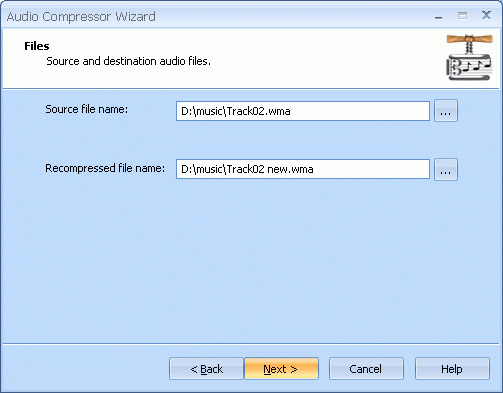
Press the Next button to continue.
Please review the options summary and make sure all the options are right (have been set by you on previous pages). If you need to make some changes press the Back button to toggle wrong settings.
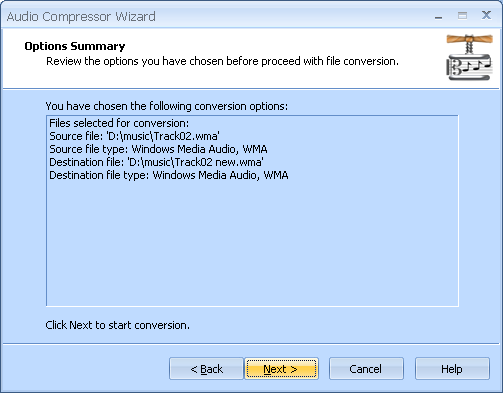
Press the Next button to begin file conversion.
WAV TO MP3 COMPRESSION
Select the action from the list to perform with the audio file.
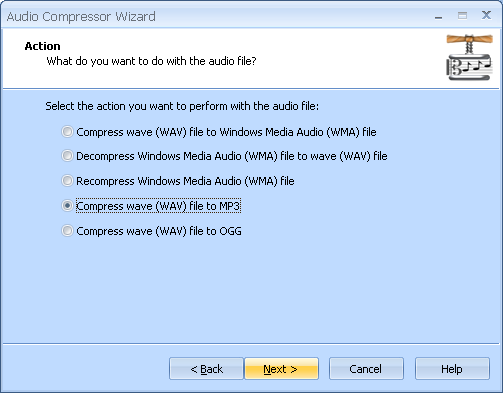
Press the Next button to continue.
CONSTANT BIT RATE
From the list of available bitrates please select CBR.
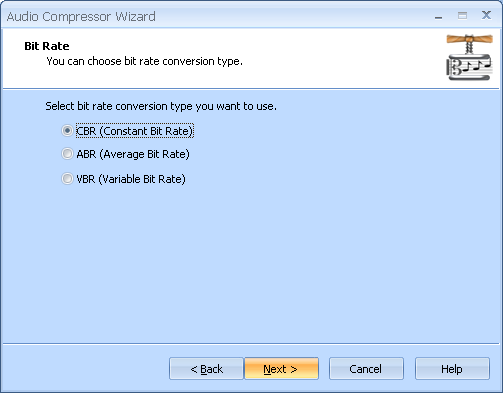
Press the Next button to continue.
Specify Nominal bit rate and Quality mode values that will be used in conversion.
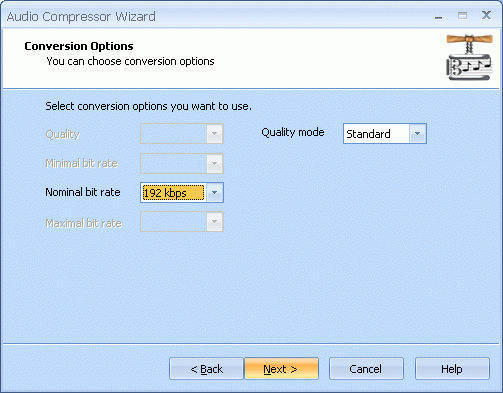
Press the Next button to continue.
Specify source and destination audio files.
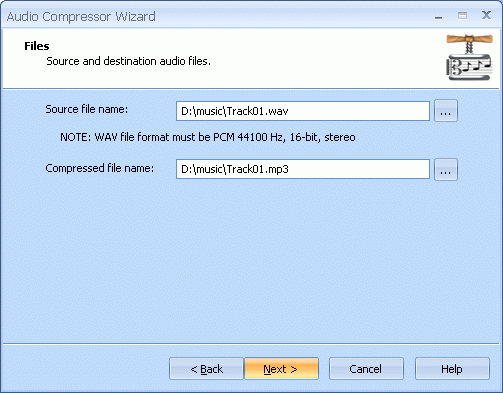
Press the Next button to continue.
Please review the options summary and make sure that all the options are correct ones (have been set by you on the previous pages). If you need to apply any changes press the Back button to toggle wrong settings.
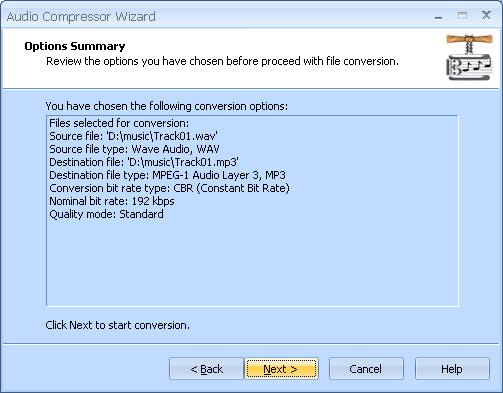
Press the Next button to begin file conversion.
AVERAGE BIT RATE
From the list of available bitrates select ABR.
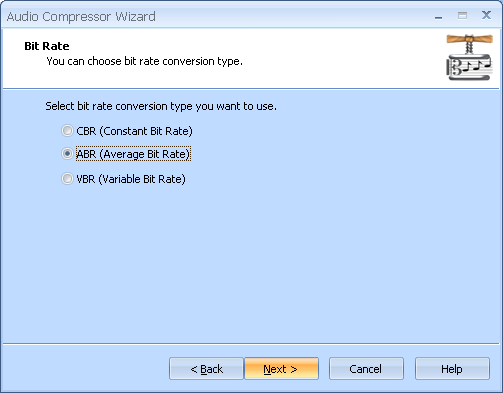
Press the Next button to continue.
Specify Nominal bit rate and Quality mode values that will be used in conversion.
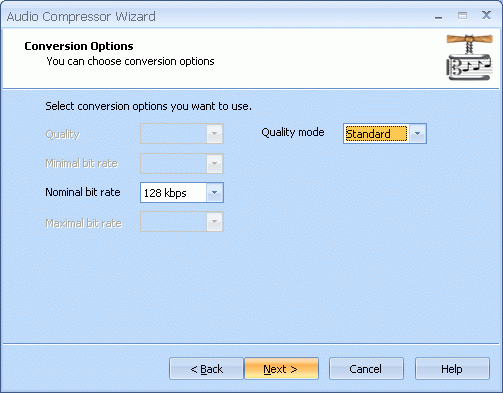
Press the Next button to continue.
Specify source and destination audio files.
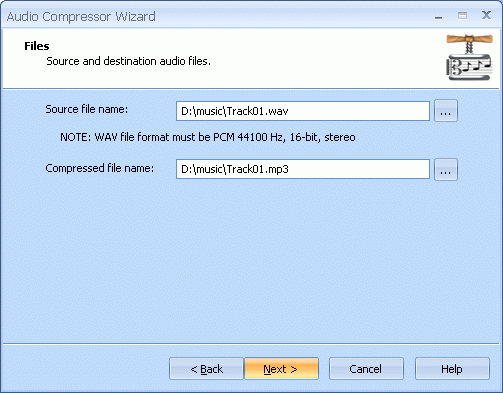
Press the Next button to continue.
Please review the options summary and make sure that all the options are correct ones (have been set by you on the previous pages). If you need to apply any changes press the Back button to toggle wrong settings.
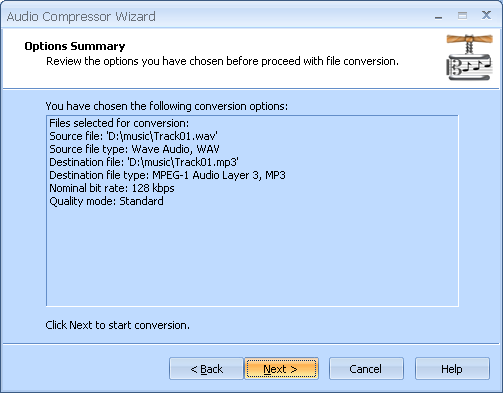
Press the Next button to begin file conversion.
VARIABLE BIT RATE
From the list of available bitrates select VBR.
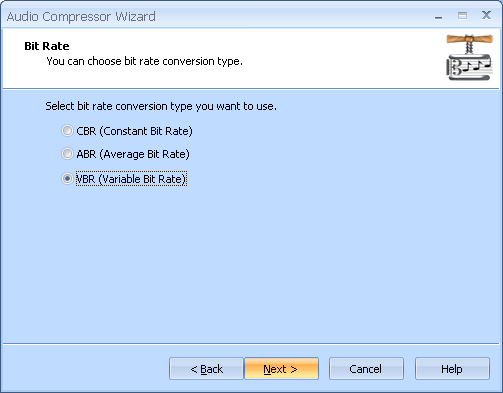
Press the Next button to continue.
Specify conversion Quality and Quality mode values that will be used in conversion.
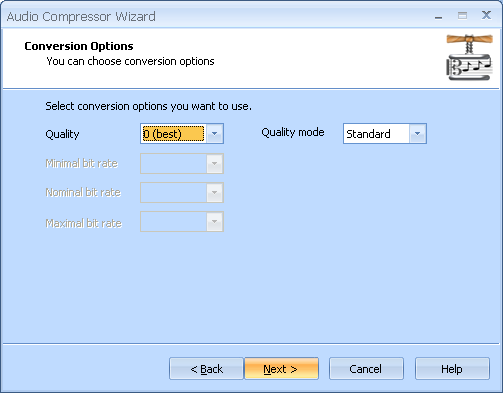
Press the Next button to continue.
Specify source and destination audio files.
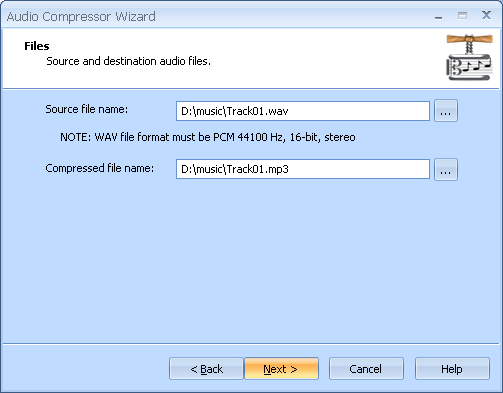
Press the Next button to continue.
Please review the options summary and make sure that all the options are correct (have been set by you on the previous pages). If you need to apply any changes press the Back button to toggle wrong settings.
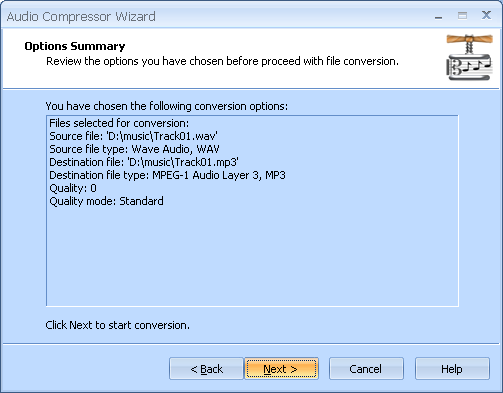
Press the Next button to begin file conversion.
WAV TO OGG COMPRESSION
Select the action from the list to perform with the audio file.
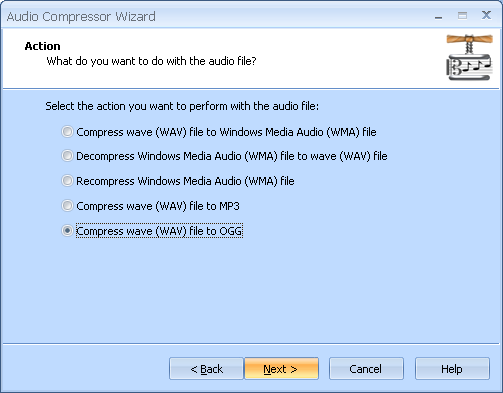
Press the Next button to continue.
APPROXIMATE BIT RATE
From the list of available bitrates select Approximate Bit Rate.
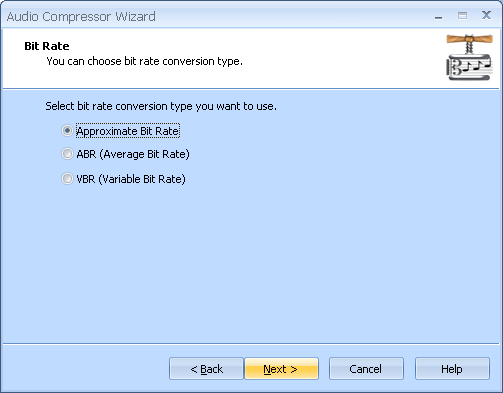
Press the Next button to continue.
Specify Minimal, Nominal and Maximal bit rate values that will be used in conversion.
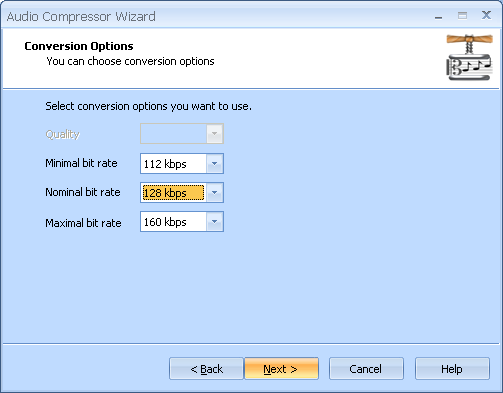
Press the Next button to continue.
Specify source and destination audio files.
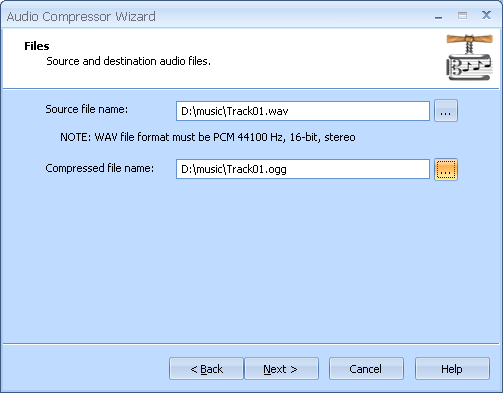
Press the Next button to continue.
Please review the options summary and make sure that all the options are correct ones (have been set by you on the previous pages). If you need to apply any changes press the Back button to toggle wrong settings.
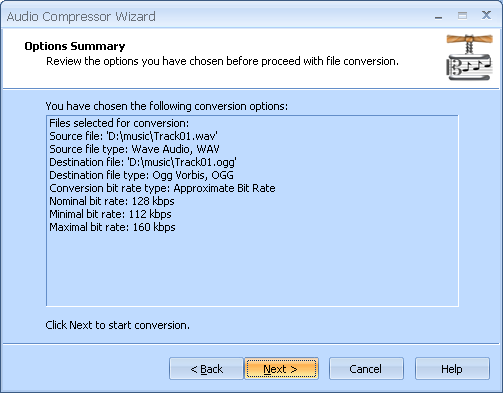
Press the Next button to begin file conversion.
AVERAGE BIT RATE
From the list of available bitrates select ABR.
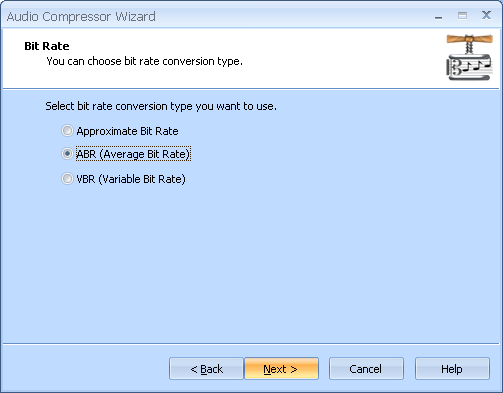
Press the Next button to continue.
Specify Minimal, Nominal and Maximal bit rate values that will be used in conversion.
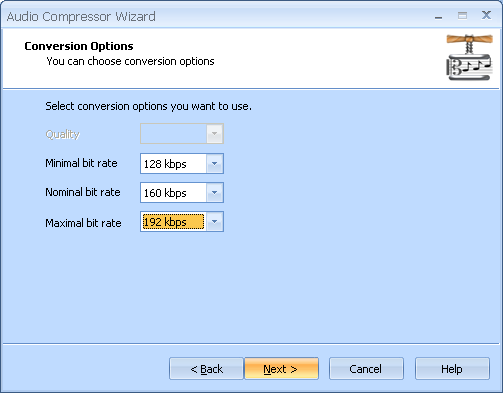
Press the Next button to continue.
Specify source and destination audio files.
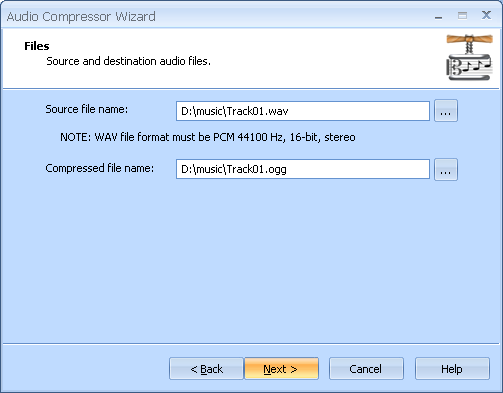
Press the Next button to continue.
Please review the options summary and make sure that all of the options are correct ones (have been set by you on previous pages). If you need to make some changes press the Back button to toggle wrong settings.
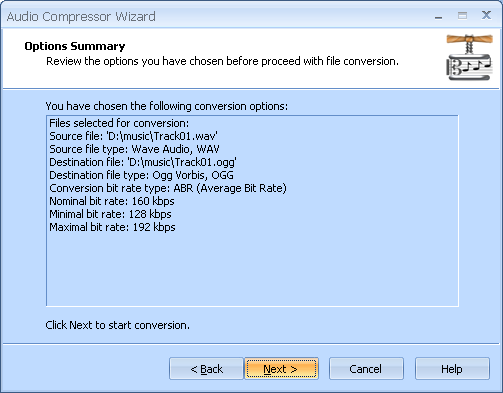
Press the Next button to begin file conversion.
VARIABLE BIT RATE
From the list of available bitrates select VBR.
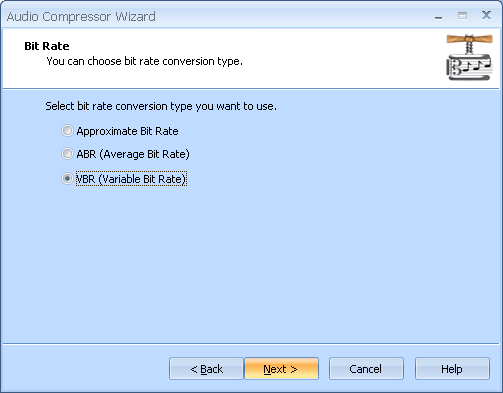
Press the Next button to continue.
Specify conversion Quality value that will be used in conversion.
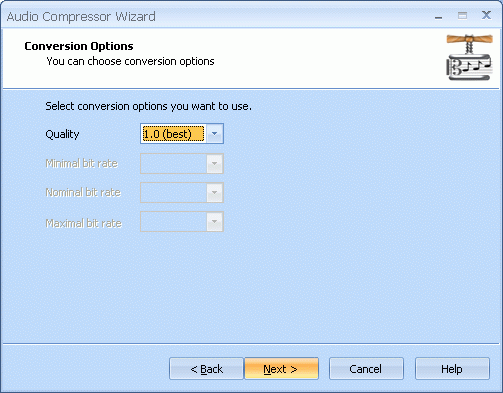
Press the Next button to continue.
Specify source and destination audio files.
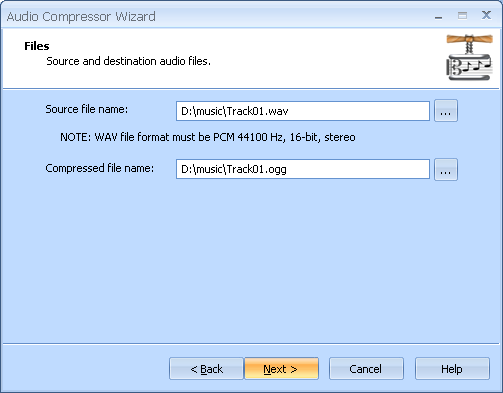
Press the Next button to continue.
Please review the options summary and make sure that all of the options are correct ones (have been set by you on the previous pages). If you need to apply any changes press the Back button to toggle wrong settings.
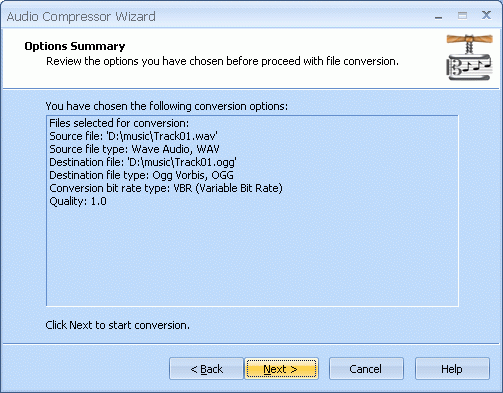
Press the Next button to begin file conversion.